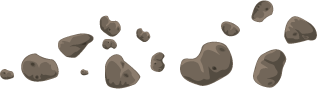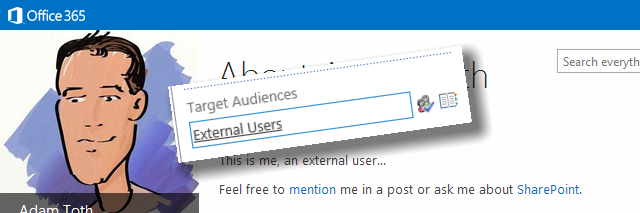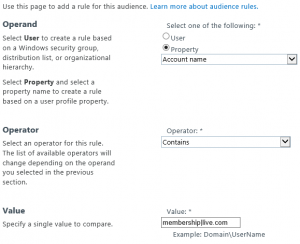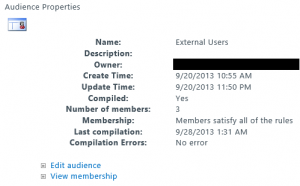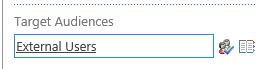This is the second in a series of posts exploring the limits, boundaries, options, and possibilities with external users in Office365/SharePoint Online. In this short post, I’ll explore creating SharePoint audiences to target external users.
Overview
In a previous post, I explored how to improve the user experience for external users in SharePoint Online/Office365 by enabling profiles and picture editing for external users. This post will explore how to create audiences for your external users, so that you can further target information to them and personalize their experience.
The External User Series:
- Profile and Pictures for External Users
- Audiences for External Users (this post)
- Adding Social capabilities for external users
Creating Audiences for External Users
External users can be identified by their account name. Since they are claims-based users, they have the long format with the claims encoding, and can be distinguished from normal Office365 users by the inclusion of “live.com” as a prefix to the username (notice the difference in bold below):
- i:0#|membership|username@domain.com (Normal User)
- i:0#|membership|live.com#username@domain.com (External User)
To create an audience for external users, it’s as simple as creating an Audience Rule, where Account Name -> Contains -> “membership|live.com”.
Note
Audiences compile ONCE A WEEK in SharePoint Online!
Since audiences only compile once a week (sometime late Saturday night/early Sunday morning from what I can tell), audience targeting may lag for newly added external users. Microsoft could increase this to a daily schedule, but has shown no plans to do this yet. If you are interested in using audiences, be sure to let Microsoft know (support ticket). The more people that ask for it, the more likely they’ll look into getting it done.
Once your audiences compile, you’ll see the count of members in the audience properties:
Similarly, you can create an “internal user” audience with the same rule, only swapping the Operator to “Not Contains”.
Once your internal/external user audiences are compiled, you can then start to use audience targeted web parts throughout your site collections, and enable some advanced scenarios. I’ll show just such an example in my next post, around adding social capabilities for external users.