I just finished wall mounting my HP TouchSmart IQ800 series, and wanted to write it up to help others who are interested in doing this. There is another great post about this with pictures here, so hopefully looking at both will give you a good solid understanding of the process. The other poster mounted with a swivel arm mount, but I used the fixed mount that you can purchase directly from the HP site when you buy your TouchSmart.
Overview
When we remodeled our kitchen a couple years ago, I envisioned a television or other media device wall mounted in a particular spot opposite our refrigerator. When I first saw the TouchSmart, I knew exactly what needed to go there.
During the remodel, I wired ethernet/phone/coaxial ports up the wall near the light switches in anticipation of this.
Note: Quick word of advice – mounting this thing is not for the faint of heart. If you have any hesitations about attempting this, I’d recommended enjoying your computer and its warranty on your desk :). For the brave, read on…
Planning
Remember the old saying, “Measure twice, cut once”. Okay, some things to keep in mind:
- You have to mount this into a stud. Don’t try to use drywall anchors, the unit is too heavy for that.
- If your stud very far off-center from where you want to mount, you’ll need to consider a swivel mount instead of the one HP offers.
- If your stud is slightly off center, you may be OK, as you can put the VESA hanging bolts off to the right or left a bit (I’ll show that later).
- At first glance, the mounting bracket looks uneven, but don’t get concerned. The flange on the left is shorter than the one on the right. However, when you slide the bolts into the holes, they slide back to the left and everything is centered.
- Lay everything out first and do some dry runs, seeing how everything will fit together.
Some things you’ll need:
- Corded power drill with 5/32” drill bit
- 7/16” socket and ratchet
- 7/16” hex stainless steel lag bolts (2 1/2” long)
- Level
- Philips and Regular screwdrivers
- Measuring tape
- Short ladder
- Stud finder
Attaching the Mounting Plate to the Wall
Using your stud finder, locate the stud and mark both sides at the approximate height where you want the center of the unit to be.
My stud was about 2 inches off center from my ideal spot for the unit, but after laying the mounting adapter out, I realized I could place the mounting bolts on the adapter off to the right or left instead of in the center, which would help bring it closer to where I wanted it. The pic below shows the six holes you can use. You can either use the four corners, or the group of four to the left or right.
Using a level, hold the mounting bracket up to the wall so the holes in the center align with the middle of the stud. Use a pencil to mark each hole on the wall.
Get on a ladder or chair and using the 5/32” drill bit and power drill, pre-drill the holes as straight as you can.
The mounting bracket came with Philips head screws. The directions show a person manually using a screwdriver with force to screw these in. This might be fine on newer homes with softer studs, but my house has 80 year old fir, and that stuff is hard as rock and doesn’t budge. When I tried to screw these in, it was too tight a fit. I re-drilled each hole to ream it out and widen the hole a bit. I tried again and stripped one screw, and a second one actually broke in half inside the wall, just from using the manual screwdriver.
Frustrated, I took a trip to McLendon’s Hardware, and purchased 5 stainless steel lag bolts with a hex head. These are much stronger than the chincy zinc ones they gave me, and won’t strip if you use a ratchet.
With the broken screw still in the wall, I had to move the holes down a little and re-drill. The lag bolts were much better and went in so much more easily.
Attaching the Mounting Adapter to the TouchSmart
The VESA mounting adapter from HP comes with some great instructions on how to add the adapter, remove the legs, etc. I just followed to the letter, and marveled at how well the whole computer was designed and engineered for this. Grab some towels or a blanket, and place your TouchSmart face down on them on a flat surface.
When it comes time to put the mounting bolts on the adapter, you use the shortest and smallest screws it comes with.
You can mount these in four holes either left-of-center, right-of-center, or four corners. I chose left-of-center to bring the unit closer to the center of the wall space, since my stud was off-center to begin with.
Finally, get someone to help you hold it, and mount it up.
Wiring
The power supply brick is absolutely huge, and needs to be considered. If you only have power at an outlet down near the floor, I’d recommend fishing some wire and putting an outlet on the wall behind the unit.
Luckily I have some light switches below the unit, so I can tap into the power from there and run a short cable up for a new outlet. I’ll post another picture of cable management when I’m done with that.
Reaction from my Wife
So after all this work, and finally getting this thing up with no major screwups, what was my wife’s reaction?
“I can’t reach it, you put it up too high.”
Oh brother…








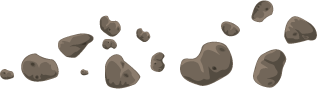























There might be a lesson in there about ‘understanding customer requirements…’
You don’t say 😉
Perhaps getting a taller wife would be easiest solution?
Good post, but have you thought about HP Touch Smart IQ800 before?
How far does the unit protrude from the wall? I was thinking about the same project, except recessing the unit into the wall to reduce the side profile. Would you be able to send pictures/measurements of a side view? Thanks.
GREAT JOB. Funny wife, you made my day….im thinking about setting up HP Touchsmart 600 and you post give me tons of info I was looking for and couldn’t find before.
Thanks alot.
Best regards from Brz City
Excellent guide, thanks. Where did you find the FQ493AA Wall adapter? It’s impossible to find anywhere in Europe. The last place I spoked to had a backordre on 3-4 months with the risk of not be enable to deliver at all.
Cheers,
Michael
I ordered it direct from http://www.hp.com. When I bought my TouchSmart direct from the HP website, it was an option in the accessories purchase step.
Funny – Buy her a stool!
Hi I am also trying to find the wall mount unit FQ493AA but every store seems to say the product has been discontinued by the manufacturer. Does anyone know where I can get one or is there an alternate method of wall mounting?
I looked on the HP site and couldn’t find that adapter any more either. You can use an VESA wall mount, but you will need the adapter piece that screws into the back of the unit.
I noticed that they are selling an adapter for newer touchsmart versions, but no mention of if they are supported on the older models. I would try calling HP directly and see what they say.
Hi where did you find this mounting kit??? I have a 800 touchsmart and would like to do the same
Thanks
Jim
I bought it direct from the HP US web site at the same time that I bought the TouchSmart unit. Apparently they don’t sell it anymore on their site. 🙁